Barcoding
Speed and efficiency are critical to success for service-based businesses. However, one area that is often overlooked is managing the parts, pieces, inventory, and equipment at customers’ sites. Thousands of items to be accounted for either as ordered, purchased, or installed can add up to hundreds of thousands of dollars.
Business Manager 365 along with the Mobile App utilize barcoding technology to assist in the effort to track and account for all parts, inventory, and equipment throughout the item’s life cycle, from the request to ordering, purchasing, and installation.
Barcoding Scanning
The Business Manager 365 barcoding system can read any barcode. This can include the manufacturer’s barcode, a custom barcode, or an asset tag your company applies to the equipment. Liberty One Software will design a barcode that you can apply to your hardware assets, if your existing barcode cannot be read.
Through the Business Manager 365 Mobile App, customers and employees can scan the barcode attached to that piece of equipment or part. Once that part or piece of equipment has been found within the database, the user has several options: create a help desk ticket, change a location or a user, or add the part to the inventory system. Business Manager 365 will also display the history of the item, such as vendor, purchase date, install date, warranty information, and configuration specifications, and pictures.
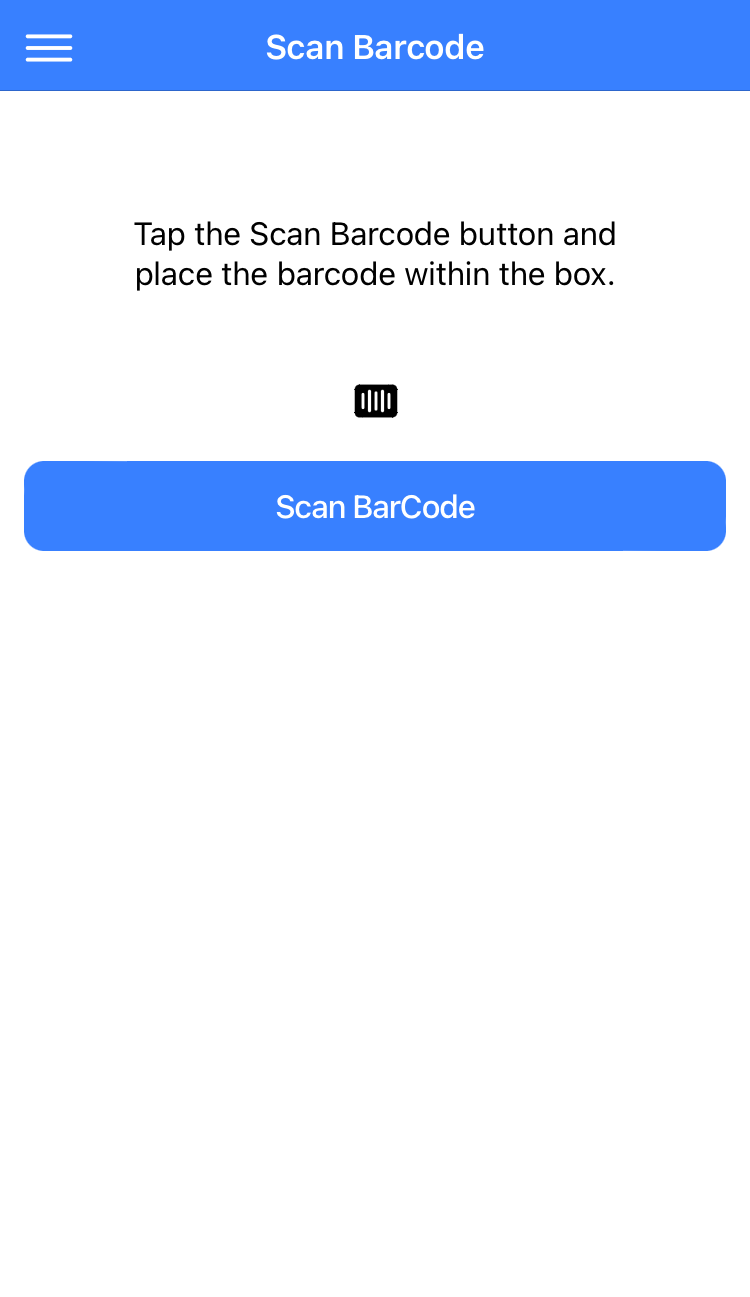
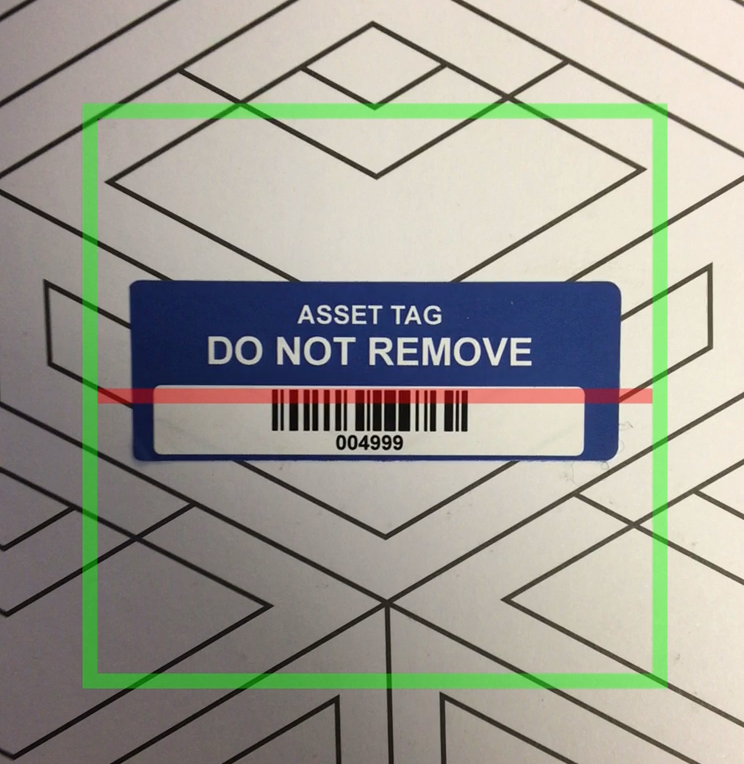
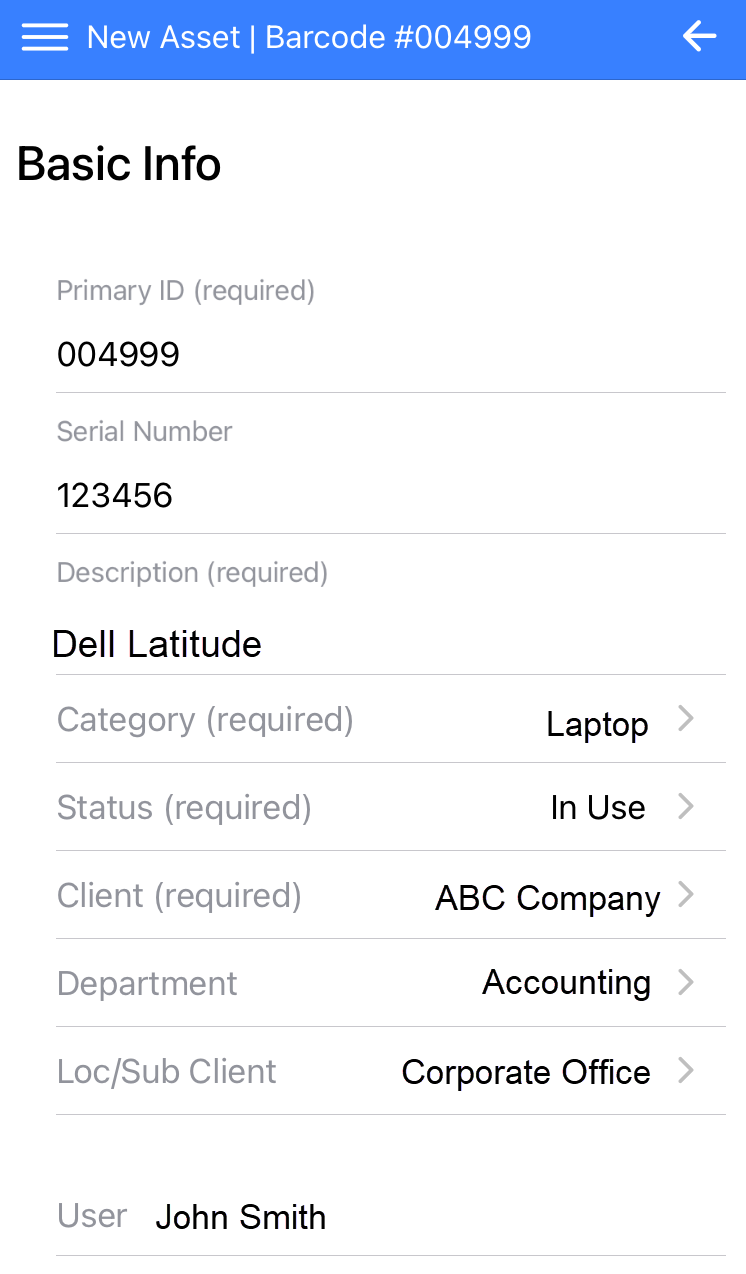
Barcoding Integration with Inventory
The Business Manager 365 barcoding system can also manage equipment that is already installed within your environment. Adding a part or a piece of equipment is a very simple process. Simply scan the manufacturer or custom barcode and if Business Manager 365 can’t find a piece of equipment associated with that barcode, or the barcode doesn’t exist in the Business Manager 365 database, the app will ask if you want to add the barcode to the system. The user can answer “Yes” or “No” but assuming yes, then Business Manager 365 will walk the user through adding the barcode and the part or piece of equipment.

Barcoding Integration with Helpdesk Tickets
Open New Helpdesk Ticket
Scanning the barcode, either through the client portal or the employee portal, to open a ticket is very easy. Once you scan the barcode Business Manager 365 will show you any open tickets, then ask if you would like to open a new helpdesk ticket. Choose to open a new helpdesk ticket, enter in the issue, and the system already knows all the other information. After clicking send, Business Manager 365 will route the ticket to the appropriate location.
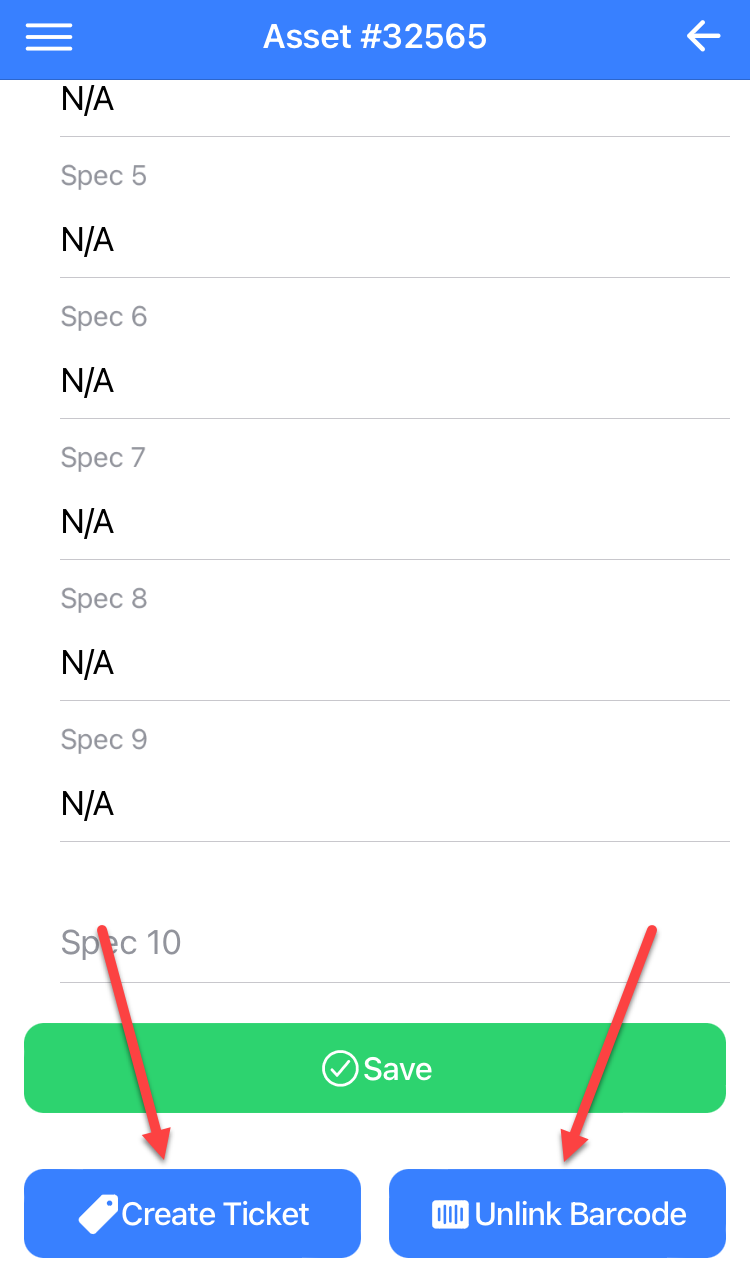
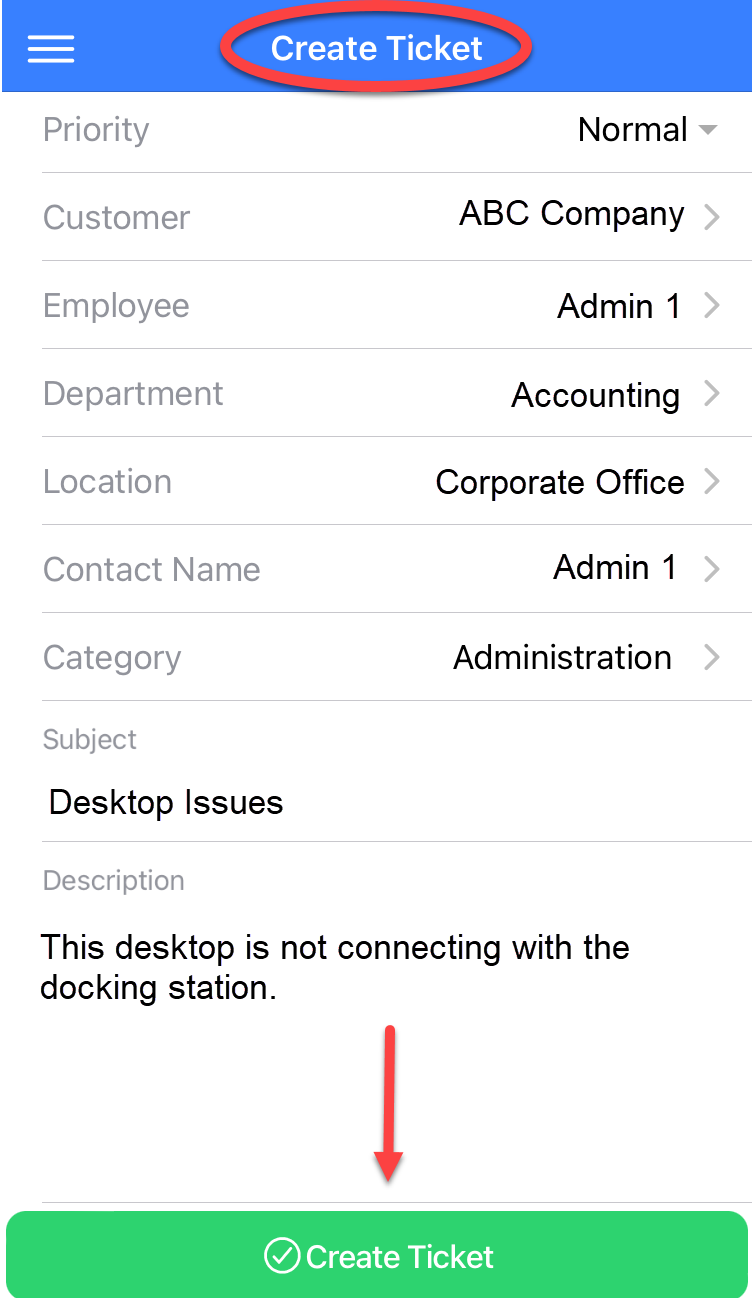
Review Helpdesk Tickets
By scanning the barcode, Business Manager 365 will display the open ticket for that piece of equipment. At that point you can view the ticket, review the status, and update the status if needed.
Edit Helpdesk Tickets
Through the mobile app, on the client side and the employee portal, you can browse open tickets for a piece of equipment. At that point you can update the helpdesk ticket with new information, or request a status on an open ticket.
See How It Works
Sign up for our no obligation demo and see first hand how Business Manager 365 works. Give us a call at 877-284-5733 or use our form below to see a demonstration.


